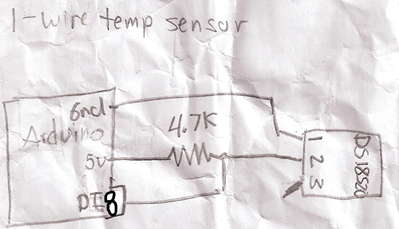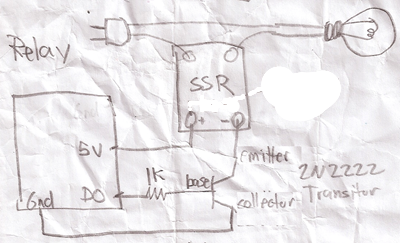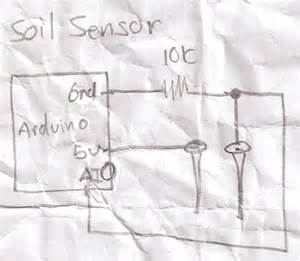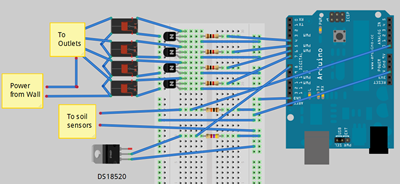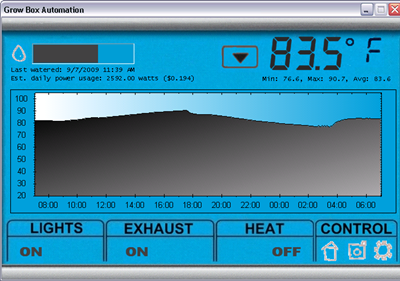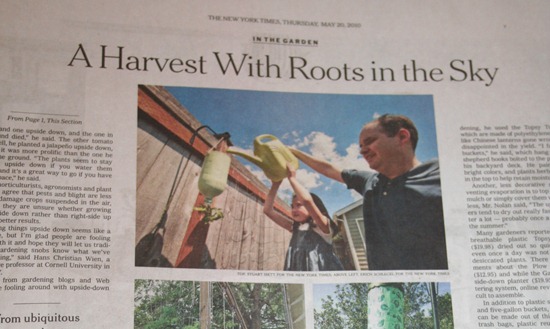How to make your tomatoes turn red?
9.7 years ago tomato
While going searching my logs I noticed the query in the topic. My first response, in my sarcastic mind was, “Uh red paint, maybe a red permanent marker?” After some more serious thought I did get some more helpful ideas.
Don’t be greedy: I know it is hard when you want to get as many delicious tomatoes as possible and you let your plants go wild producing as many fruit as possible but unfortunately you hit the end of your growing season with 70% of those tomatoes to never to become ripe before the first frost. You can prevent this by pinching off any suckers that are not part of the main vein of the plant. Sure you may not get as many fruits but your plant can spent more of its energy getting that fruit red instead of growing more green tomatoes to throw in the compost.
Be light on the nitrogen: Do not give your plants too much nitrogen during its growth period. You will get a big beautiful plant, but unfortunately fruit will bear too late in the season to mature into ripe red tomatoes.
Get supermarket quality tomatoes from your garden: Of course tomatoes ripened on the vine will have the better taste but when your season runs out and your tomatoes are still green what can you do? One option is to take any flawless tomatoes (no bruises, no cracks) place them very gently in a cardboard box padded on bottom with newspaper and place in a cool humid location. You may also add a ripe banana to speed up the process by adding a little extra ethylene. If you are luck in a couple/few weeks you should have some red tomatoes.
Just eat the green tomatoes: If all else fails there is always the option of breading them with some bread crumbs, salt, and pepper and fry up until golden. There is also the green salsa option which I am planning on trying out this year…ok I may have been a little “greedy” this year.
Tags: cheap, compost, outdoor plants, pepper plants, salsa garden, tomato plants, vegetables
How to make a grow box controller
11 years ago cheap, LEDs, Uncategorized, vegetables

While my existing system was working I decided to make an upgrade to the electronics on my old grow box controller specifically to have a much more industrial strength version that will run without problems for decades to come. This version also is much safer…still probably not quite to a building code but much less worries to burning my garage down in the middle of the night. Finally it is modular if there are problems in the future I can easily switch out electronics or sensors.
Well now I have attempted to justify my reasons this is what I used to put the whole thing together:
Parts List
- Enclosure big enough to fit four Solid State Relays (SSR)
- Breadboard or custom PCB
- soldering iron and solder (optional if using breadboard)
- Arduino
- 4 – solid state relays
- 4 — 1K resistor
- 4 — 2N2222 transistor
- 4 — 1N4004 diode
- DS18S20 (1Wire temperature sensor)
- 4.7K resistor
- 10K resistor and homemade soil sensor
- 18 gauge triple stranded solid copper wire (5 feet)
- Industrial grade sockets (1 male/4 female)
- Old Ethernet cable
If we had lawyers, they probably would want us to say this:
WARNING: I am not an electrician and do not pretend to be one. I do not know the specific building electrical codes of your area, so please be sure your wiring is completed under the proper safety code for your area. As always, using high voltage electricity can result in self-electrocution or burn down your house if not done safely so if you are not comfortable doing this wiring please contact a qualified professional.
Putting it all together
On the electronics side overall the circuits are actually pretty simple and if using a breadboard definitely something that could be tackled by a beginner. Though on the other side since this project is dealing with AC current I definitely would recommend caution (no hands unless power is unplugged) or have someone a little more comfortable with 120/220V help you out.
The Brains

I will be the first to admit that using an Arduino for this application is complete overkill for this application but it gives plenty of room for additions in the future. For all intents and purpose you could have your grow box completely controlled from the Arduino own processing power though on my case the software and UI is more interesting part to me. For this reason the Arduino code is actually very “dumb” basically just taking commands via the build in serial through USB and setting digital outputs to HIGH/LOW or reading analog inputs.
Here is the code for your grow box controller:
1: /*
2: * GrowBox Arduino Interface
3: *
4: * Descriptions: Simple interface to digital and analog controls by passing serial inputs
5: * For example:
6: * "A1" to read analog value on pin 1
7: * "D1H" to set digital pin 1 to HIGH
8: */
9: #include <OneWire.h>
10:
11: //1-wire
12: OneWire ds(8); // on pin 8
13: #define BADTEMP -1000
14:
15: //define unique sensor serial code
16: byte temperature[8];
17:
19: #define PIN_VALUE 1 // numeric pin value (0 through 9) for digital output or analog input
18: #define ACTION_TYPE 0 // 'D' for digtal write, 'A' for analog read
20: #define DIGITAL_SET_VALUE 2 // Value to write (only used for digital, ignored for analog)
21:
22: int NUM_OF_ANALOG_READS = 2;
23: char commandString[20];
24:
25: void setup()
26: {
27: Serial.begin(9600);
28:
29: setOneWireHex();
30:
31: // Power control
32: for(int i=0; i<=7; i++)
33: {
34: pinMode(i, OUTPUT); // sets the digital pins as output
35: digitalWrite(i, LOW); // turn everything off
36: }
37: }
38:
39: void loop()
40: {
41: readStringFromSerial();
42:
43: if (commandString[ACTION_TYPE] != 0) {
44: int pinValue = commandString[PIN_VALUE] - '0'; // Convert char to int
45:
46: if(commandString[ACTION_TYPE] == 'A')
47: Serial.println(analogRead(pinValue));
48: else if(commandString[ACTION_TYPE] == 'D') {
49: if(commandString[DIGITAL_SET_VALUE] == 'H')
50: digitalWrite(pinValue, HIGH);
51: else if(commandString[DIGITAL_SET_VALUE] == 'L')
52: digitalWrite(pinValue, LOW);
53:
54: Serial.println("OK");
55: }
56: else if(commandString[ACTION_TYPE] == 'T') {
57: float temp = get_temp(temperature);
58:
59: Serial.print(temp);
60: Serial.println("C");
61: }
62: else if(commandString[ACTION_TYPE] == '1') {
63: printOneWireHex();
64: }
65: else if(commandString[ACTION_TYPE] == 'V') {
66: Serial.println("VERSION_1_0_0_0");
67: }
68: else if(commandString[ACTION_TYPE] == 'P') {
69: Serial.println("PONG");
70: }
71:
72: // Clean Array
73: for (int i=0; i <= 20; i++)
74: commandString[i]=0;
75: }
76:
77: delay(100); // wait a little time
78: }
79:
80:
81: void readStringFromSerial() {
82: int i = 0;
83: if(Serial.available()) {
84: while (Serial.available()) {
85: commandString[i] = Serial.read();
86: i++;
87: }
88: }
89: }
90:
91: void setOneWireHex() {
92: ds.reset_search();
93: ds.search(temperature);
94: }
95:
96: void printOneWireHex() {
97: ds.reset_search();
98: if ( !ds.search(temperature)) {
99: Serial.print("NONE\n");
100: }
101: else {
102: ds.reset_search();
103:
104: int sensor = 0;
105: while(ds.search(temperature))
106: {
107: Serial.print("S");
108: Serial.print(sensor);
109: Serial.print("=");
110: for(int i = 0; i < 8; i++) {
111: Serial.print(temperature[i], HEX);
112: Serial.print(".");
113: }
114: Serial.println();
115: }
116: }
117:
118: ds.reset_search();
119: }
120:
121: float get_temp(byte* addr)
122: {
123: byte present = 0;
124: byte i;
125: byte data[12];
126:
127: ds.reset();
128: ds.select(addr);
129: ds.write(0x44,1); // start conversion, with parasite power on at the end
130:
131: delay(1000); // maybe 750ms is enough, maybe not
132: // we might do a ds.depower() here, but the reset will take care of it.
133:
134: present = ds.reset();
135: ds.select(addr);
136: ds.write(0xBE); // Read Scratchpad
137:
138: for ( i = 0; i < 9; i++) { // we need 9 bytes
139: data[i] = ds.read();
140: }
141:
142: int temp;
143: float ftemp;
144: temp = data[0]; // load all 8 bits of the LSB
145:
146: if (data[1] > 0x80){ // sign bit set, temp is negative
147: temp = !temp + 1; //two's complement adjustment
148: temp = temp * -1; //flip value negative.
149: }
150:
151: //get hi-rez data
152: int cpc;
153: int cr = data[6];
154: cpc = data[7];
155:
156: if (cpc == 0)
157: return BADTEMP;
158:
159: temp = temp >> 1; // Truncate by dropping bit zero for hi-rez forumua
160: ftemp = temp - (float)0.25 + (cpc - cr)/(float)cpc;
161: //end hi-rez data
162: // ftemp = ((ftemp * 9) / 5.0) + 32; //C -> F
163:
164: return ftemp;
165: }
Copy and paste the above code into your Arduino software. For the code above I used the OneHire.h library which is free to use and can be downloaded from here. To be able to use this library simply copy the contents to C:\arduino\hardware\libraries\OneWire. Now you should be able to Compile (CTRL+R) and upload the code to the board (CTRL+U)
Now with the software uploaded you can send some simple serial commands via its built in USB to serial adapter to interact with it. The interface is are broken up into 1 to 4 character commands, which I will detail below
| Command | Description |
| T | Returns temperature from One Wire component |
| D4H | Sets digital pin 4 to HIGH (ON) (replace 4 for alternate pin) |
| D4L | Sets digital pin 4 to LOW (OFF) (replace 4 for alternate pin) |
| A1 | Reads analog value from pin 1 (replace 1 for alternate pin) |
| PING | Returns PONG which is used to confirmed controller is online |
| V | Returns version which is some forethought into the PC application being able to support different versions of controller software |
Using the build in serial monitor tool in Arduino.exe, my application, or you should be able to control your Arduino with this very simple command based interface
Now you can hook up some LEDs and watch them blink which is fun for a little while but if you want to add some grow box components read on….
Temperature Sensor
As you can see I have fully embraced the circuit schema on the back of a napkin idea. These are the actual diagrams I crumpled up and stuffed in my pocket with several trips to the garage for some final soldering of various joints until everything was solid.
Below is the simple circuit required to get your 1Wire temperature sensor working. I would recommend checking your documentation (if not labels on the chip) for the orientation to have 1 and 3 correct, if you have it wrong you should get some complete unrealistic number. Hook ground up to pin1 on the DS18S20 and pin 2 hooked up to the digital input pin 8 on the Arduino with 5V with a 4.7K resister in between to step down the voltage.
If everything is hooked up correctly you should get the current room temperature in Celsius by sending command “T” to your Arduino. If you prefer Fahrenheit uncomment line 162 and recompile and upload your changes, though if using my software I support both degree types and do the conversion in the the software. To make sure everything working (or just to play with your new toy) put your fingers on the chip for a couple seconds and take another measurement unless you keep your house very warm the temperature should go up a couple of degrees
Turning things on and off (Relays)
If you were smart enough to check the current requirements of your Solid State Relays (SSR) before you bought them you may be able to skip this whole circuit and simply hook the digital outputs to the 5V positive side and ground to the negative side of the SSR.
Unfortunately if you are like me and bought some SSRs that require more current draw than the Arduino (or any other IC chip) of 40mA then you will need to create the simple circuit below.
Basic idea is pretty simple, you are using the output from the digital pins to switch of the transistor which then allows the ground to complete the circuit with the thus turning on the relay. As you can see there is a 1K resistor between the base (middle pin) of the transistor. If you are not using a SSR relay (though recommend you do) you should add a 1N4004 diode between the positive/negative which protects the transistor from being damaged in case of a high voltage spike which can occur for a fraction of a second when the transistor switched off, this is also known as a back-EMF diode or fly back diode.
Now here you have a couple options. If you are confident of our wiring skills you can do like I did and take a couple of sockets and hook up the neutral and ground in parallel. Two save space and since I really didn’t need two separate plug-ins (nor its own plug) for each relay I removed the little metal bar between the two sockets so they could be switched on independently. Now simply hook up hot to the left side of all your relays in parallel and then connect a wire from the right side of the relay to its own plug on the two sockets.
Now a less wiring intensive method is to simply take a 6 foot (small if you can find them) and cut the hot wire (usually the one with non-smooth wire) and attach each end of the wire to both sides of the relay.
Moisture Sensor
When it comes to a moisture sensor there are a few options. First is the classic two galvanized nails, second is the cheap gypsum soil moisture sensor which I have written up in the provided link.
If you are using the other options you will need the simple circuit below. Technically it is a voltage divider, but that doesn’t really matter. Just hook up one end of your sensor to 5V and other sensor to ground with 10K resistor and also connected to analog pin 0.
My custom PCB solution

I actually started the work to create my own PCB at least a few years back. Played with if it off and on and finally pulled the trigger to get some boards printed up which I must say was very rewarding and pretty fun experience for just $20-30 of out of pocket cost. This provides all the circuits I mention above with a bonus circuit to let me know when my water reservoir is running low. I also installed a Ethernet socket not
I designed this to be an Ardunio which plugs directly on top of the Arduino. In theory I could stack more functionality on top of if but haven’t though of anything cool to do here yet.
Don’t want to spend 10-20 hours creating your own PCB and then wait 2-3 weeks for it to arrive from Hong Kong? Well you can do the same thing with a bread board which I show below.
Virtual breadboard layout
If you are new to soldering or have no interest in learning I would definitely recommend this option. Simply place the components in the holes and make connections with 18 gauge solid copper wire. You should be able to pick a small breadboard for less than $7.
Various applications
Of course for my application, I am using this to integrate with my custom software solution to control my grow box. Specifically soil sensor, temperature measurement, heater, lights, exhaust fan, and water pump. So using the circuit mentioned above I ran the hot wire through each SSR with the remaining wires connected to the plug and eventually gets plugged into the wall. Then simply hooked up the wire from the Ethernet cables to the low voltage side to turn the switches on/off. So I would say this is a bit of an improvement over my last attempt…
Before
After

Last I hooked the arduino up to my PC and used my custom software to control the temperature, water, and provide cool graphs as you can see below.
Sometimes life can get busy and you have limited time to keep an eye on your plants, for these times I also integrated with a custom Windows Phone 8 application which allows me to check the current state of the grow box using life tiles, water remotely (turn on/off lights/heater/fan as well), or even check out a current feed inside the grow box.
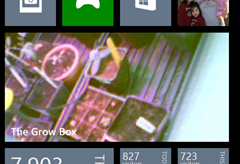
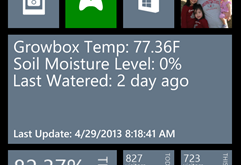
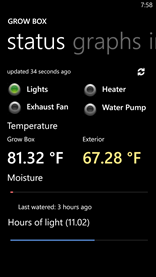

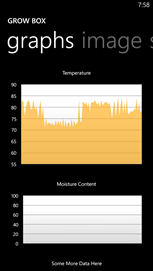
Looks at the actual actual grow box…
Tags: arduino, cheap, coffee grounds, grow lights, growbox, led, vegetables
vertical gardening recycling two liter bottles
12.1 years ago cheap, planter, recycle, upside down planter, vertical gardening
I am always looking for ways to enable myself to grow more in my small suburban yard. One technique to do this is using the maximum vertical space to your advantage. Whether this is growing your tomatoes and cucumbers up a trellis or growing some tomatoes from hanging upside down planters the more you successfully make use of this space the higher yields you can achieve.
One part of my yard has a great location which southern facing but do to concrete supported fence posts I can not grow anything there until now. With my homemade vertical planter I can grow a variety of small root vegetables such as lettuce, herbs, cherry tomatoes, flowers, etc.
Step #1: Cut to size. Depending on the soil needs of the plants you are growing cut off the tops using a utility knife or a good pair of scissors/kitchen shears. Cut just a bit lower on one side of the “planter” to provide a little more room for the next step and give the plant a natural way to hang over the side of the planter.
Step #2: Drill holes in top two caps. Not much else to describe here…this is done to restrict the flow of water to the planters below this one and prevent erosion of dirt out of the planters due to too high of water flow.
Step #3: Attach bottles. Pick any scrap piece of plywood you have around and attach the bottles with a couple of small screws. You can be as creative as you want on this one. A couple things to keep in mind, you want the water to flow between the planters to save yourself some time when watering these (you only have to water the top one) You also want to thing about how the plants may mature and couple block the sun from some of the plants below it, so staggering directions can help with this.
Step #4: Fill with dirt. Add some good potting soil (I went with my favorite coconut coil) and water from top to ensure water drips as expected. If you aim is off you can always add another screw (or adjust) to get everything lined up.
Below is a video of this vertical planter in action.
How to grow potatoes with a potato tower
12.1 years ago potato tower, potatoes, vertical gardening
I like to grow and eat potatoes, the problem is they can easily take over a plot of land and more than likely you will be growing potatoes in the same spot for a few years (not very good crop rotation) when one or two stray spuds don’t get harvested and a plant pops up the next year.
One great solution to this problem is a potato tower, this is a structure that keeps your potato plant and potatoes contained to an upright structure which can consist of many materials.
Recycled Tires
Fencing
Wood
I decided to go with the classic approach and build mine out of wood. I took four pieces of 1”X1” pine and cut to approximately 2.5 foot lengths. Side note: Just for the record I did not use tape measure for the construction of this potato tower. I then took two lengths of untreated/unstained cedar fencing and cut them in equal pieces.
Added a couple of screws to attach the cedar to the pine and kept doing this until I had a really cool upside down table without a top. Now you could pull out a level/square and pretty confident this will not be plum or true in any way…but it really doesn’t matter just holding some dirt and potatoes.
As for the location I found this great spot which grows weeds very well and not much of anything else.
After some minimal weeding and an laying down a layer of weed blocking fabric I plopped down my structure and added a few inches of rich compost.
To give the potatoes a head start I added a couple cups of bone meal, mixed well and added nine potatoes and topped with a few more inches of compost.
Now here is where the tower part comes from, as the potatoes greenery grows more than 3 inches above the surface you screw in some more cedar fencing to increase the height nearly cover with compost and repeat until you are tire of doing this. The theory is that your plants will grow potatoes over this entire height giving you many pounds of potatoes.
Important Tip: Any early setting variety of potato will produce all its potatoes at once so you will only get potatoes on the bottom six inches or so of your potato tower. So this technique only makes sense for later setting potatoes, here are a few to consider:
- Gourmet Fingerling Potato
- All Blue Potato
- Red Pontiac Potato
- Russet Potato
- German Butterball Golden Potato
UPDATE #1 (4/1/2012): Based on many of the comments on the mixed results of the success rate of this technique, I have decided to do a side by side N=1 experiment to see how my yields compare with 18 inches of soil versus 12 inches of soil using the same size and construction of a potato tower.
Tags: vegetables
Featured in The New York Times
13.9 years ago cheap, upside down planter
We were very excited to be featured in The New York Times last Thursday. Welcome to the many new visitors that visiting us this week. If you want to check out the entire article it is available online.
I have been considering creating a press page and figured this was a good opportunity to start a “CVG featured in the press page”
Tags: cheap, tomato plants, vegetables
How to make your own upside Down Planter In your Garden
13.9 years ago garden planter, planter, upside down planter
Over the past year I have created a few different versions of garden planters for growing tomatoes, peppers, cucumbers inspired from my daughter watching a Topsy Turvy tomato planter commercial. Here is a quick summary of the different options which you can click the link for full instructions how to build on yourself.
 |
2 Liter – The Original — This is the one that started it all. Very simple design using a 2 liter bottle covered with duct tape with a hole cut in the side to add soil and water as needed.Pros: Simple to create, dark color helped keep soil warm during the early part of the year, unlike the sibling seedling which I planted in the ground as a control which did not make it.Cons: Really had to keep up on watering, given it had a 2 inch hole in the side water was able to easily evaporate and it did not get the advantage of being watered automatically on raining days/weeks and given I wasn’t watering any other plants forgot about this poor one which led to reduced yields. |
 |
2 liter — Version 2.0 — This year I wanted something that did not appear as hideous hanging and also took care of the watering issue from the previous version. With this I created a slow drip watering reservoir and used spray paint and skipped the duct tape.Pros: Easy to water through manual or automatic (rain), evaporation is minimized due to small drainage holesCons: At the moment, there are none known. I am happy with this design. |
 |
1 gallon milk jug (with auto-watering) — I was curious about if the extra 1.799 liters with a larger contain would significantly help yields so I went with this version. Also decided to add an experimental external watering source.Pros: Larger volume of soil, extra watering capacityCons: Keeping the whole thing balanced was a pain, currently have it under control with a couple rubber band but will probably have to be replaced with something more permanent later. |
So there you have the short evolution of my homemade upside down tomato planters all created from materials from my recycling bin. Though if you do not want to make one yourself here are a just a few of the commercial upside down planter versions on the market right now.
Tags: cheap, garden seeds, led, outdoor plants, pepper plants, tomato plants, upside down tomato planter, vegetables